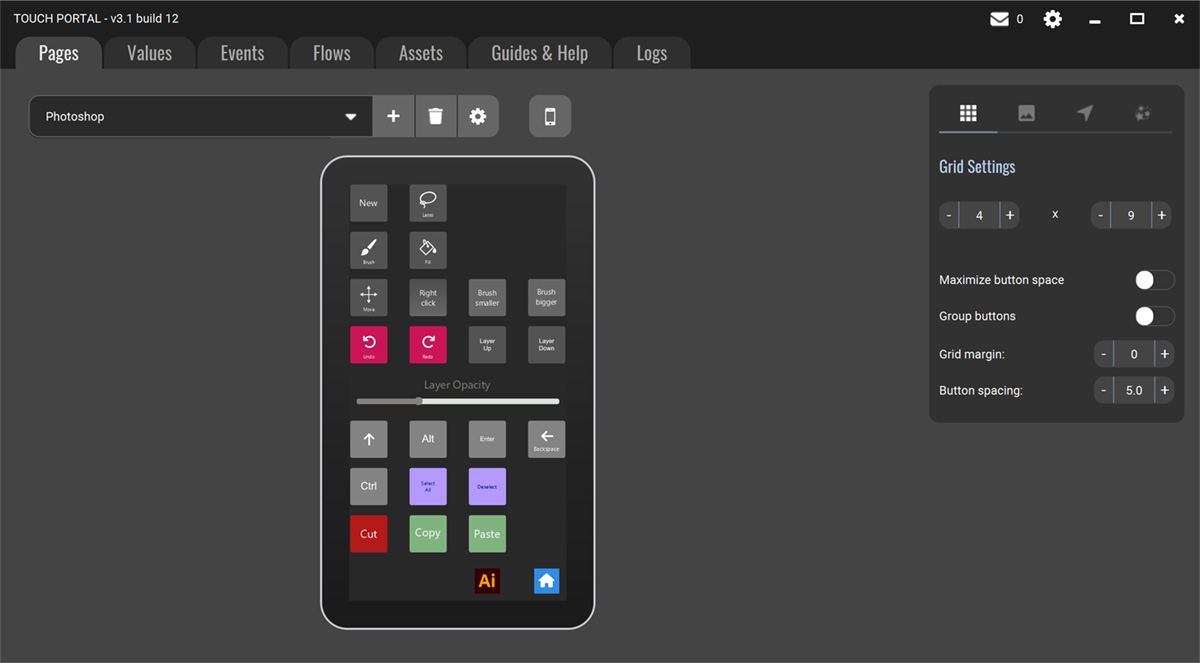If you’re a creative who uses a Surface Pro or other tablet, you know that using Photoshop and Illustrator can be tricky if you don’t have a keyboard attached. These programs require the use of a LOT of keyboard shortcuts, which can be difficult to access when you’re using a tablet without a keyboard.
I found a handy solution: An app called Touch Portal. Touch Portal is a free app that allows you to create custom control interfaces for various software applications. If you connect Touch Portal with Photoshop and Illustrator, you have quick access to shortcuts, actions, and sliders, enhancing your productivity and workflow.
Here’s how to use Touch Portal with Photoshop and Illustrator:
1. Install the Touch Portal desktop app on your Surface Pro, and the app on your phone.
2. Open Touch Portal on your Surface Pro.
3. Create a new profile or select an existing profile for Photoshop or Illustrator.
4. Connect Touch Portal to Photoshop or Illustrator.
5. Configure your shortcuts.
To configure shortcuts, click on the “Add New Button” button. Enter a name for the button and select an icon to represent it. Under the “Actions” tab, click on the “+” button to add a new action. In the “Action Type” dropdown menu, select “Keyboard Shortcut.”
As an example, you could create a button that opens the Brush Tool, or a button that saves your work. You can also create buttons that perform more complex tasks, such as applying a filter or adjusting a setting. I haven’t tried these yet but it may be useful in the future.
Once you’ve configured your shortcuts, you can use your phone as a remote control for Photoshop and Illustrator. Very cool. You just open Touch Portal on your phone and tap on the buttons that you want to use. No more fiddling with tiny icons on menus!
More tips for using Touch Portal with Photoshop and Illustrator:
* You can create custom profiles for different projects. That way, you can have different sets of shortcuts for different tasks.
* You can share your profiles with others.
* You can use Touch Portal with other software applications. It’s not just for Photoshop and Illustrator. You can use it with any software app or game that supports keyboard shortcuts.
As an example, here’s how to make our favourite shortcut Crt+Z (Undo) easier
Yep, the undo function is one of the most important tools in Photoshop and Illustrator. When you’re using a tablet, the undo function can be a pain to access. You have to navigate to the Edit Menu and then select Undo. It’s time-consuming and disruptive to workflow
Here’s my first attempt at a Photoshop page.. I’ve also created a shortcut to the other touch portal screen I made for Illustrator.
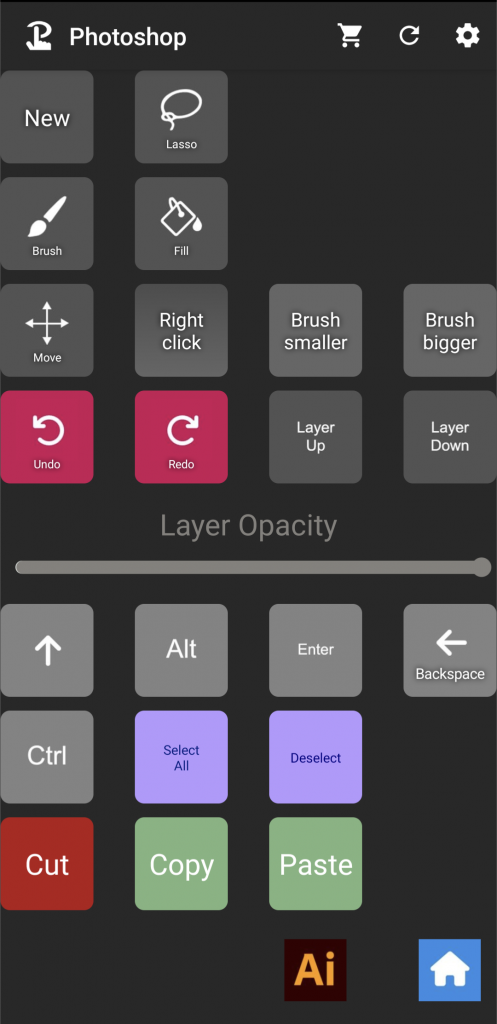
Here’s how..
1. Open Touch Portal.
2. Click on the “Add New Button” button.
3. Enter a name for the button, such as “Undo.”
4. Select an icon to represent the button.
5. Under the “Actions” tab, click on the “+” button to add a new action.
6. In the “Action Type” dropdown menu, select “Keyboard Shortcut.”
7. In the “Keyboard Shortcut” field, enter the keyboard shortcut for the undo function. The default keyboard shortcut for undo is `Ctrl`+`Z`.
8. Click on the “Save” button.
Once you’ve created the shortcut, you can use it to undo your last action. Just tap on the button in Touch Portal. Make one for Redo too while youre at it. There are lots more guides and even some premade pages on their website.
I like working from different locations – and its much easier like this. Just have the tablet on your lap or (cafe) table, and have the phone beside it as your ‘remote’. It’s actually been quite a game changer! Hope this helps somebody 🙂
NB: I have no connection to Touch Portal or receive and incentives from them